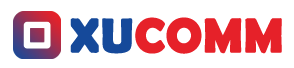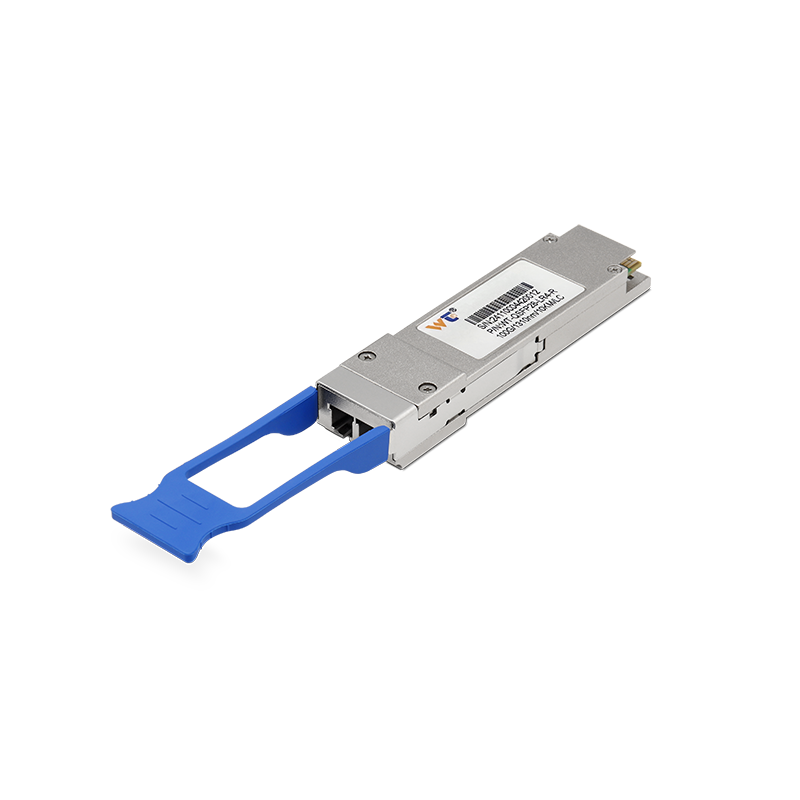In today's fast-paced world of network engineering, it’s not just about knowing how to set up networks; it’s about mastering the tools that help us simulate and experiment with those networks. One such tool, the Enhanced Network Simulation Platform (eNSP) developed by Huawei, is an absolute gem in the field. For those of you stepping into this world of virtual networking, I’m here to walk you through the process, especially when things don’t go quite as planned. Because trust me, there will be challenges, but let’s make sure we tackle them head-on and turn them into learning opportunities.
Let’s face it: when installing eNSP, you’re bound to run into a few bumps along the way. The most common issue is often something simple—like a compatibility problem with your operating system. eNSP is primarily designed for Windows environments, so trying to install it on something like macOS or Linux without using a virtual machine can lead to frustrating errors. Another issue many users run into involves missing components, such as the Visual C++ Redistributables. These are essential to eNSP’s operation, so without them, you might as well be trying to start a car without the engine. And of course, let's not forget about the potential interference from firewalls or antivirus programs—they can block parts of the installation or the running of eNSP itself, causing the setup to fail. Understanding these obstacles is the first step in getting a clean installation.
So, why do these issues even happen? A big part of the reason lies in the complexity of the software's dependencies and the system’s overall requirements. eNSP is not a lightweight application. It demands a specific version of tools and libraries to work properly. If you miss installing something crucial—say, the right version of .NET Framework—you might experience installation failures or laggy performance once it’s up and running. Then, there's the network configuration. You can’t simulate networks effectively if the underlying settings aren’t spot on, which might make it hard to connect to your virtual devices. But here's the silver lining: once you understand what’s going on under the hood, it’s a lot easier to troubleshoot and fix things as they come up.
Let’s break it down a bit further. There are a few key concepts you need to keep in mind during installation. First, system compatibility is a big one. This just means making sure that your computer’s hardware and operating system meet the minimum requirements. For eNSP, you’ll want a machine running at least Windows 7, with enough RAM and CPU power to handle the application. Then, we have dependencies—these are the extra tools or libraries that eNSP relies on to work properly, like Visual C++ Redistributables. Finally, network configurations are crucial. Since eNSP simulates real-world networks, you’ll need a basic understanding of IP addressing and subnetting to set up your simulations correctly.
Now, let's talk through a step-by-step guide for installing eNSP that will help make this process smoother for you:
- Check system requirements: Ensure that your operating system is compatible (Windows 7/10 is best) and that your hardware is up to the task.
- Download eNSP: Make sure you get the software from Huawei’s official website or a trusted source. Don’t risk downloading from a random site.
- Install Visual C++ Redistributables: Head to Microsoft’s website, grab the necessary packages, and install them before you proceed with eNSP.
- Disable Antivirus/Firewall: Temporarily turn these off to prevent them from blocking the installation. Just remember to turn them back on afterward.
- Run the installer as Administrator: Right-click the installer and select “Run as Administrator” to avoid permission issues.
- Follow the installer prompts carefully: Pay attention to any extra requirements that pop up during the installation process.
- Check after installation: Once installed, make sure eNSP opens correctly and that the network simulation features are working.
If you run into issues, don't panic! Troubleshooting is part of the game, and you’ll get better with practice. Addressing each of these common installation issues one by one will likely save you a lot of frustration and get you closer to a working eNSP setup.
But what if your installation fails? Well, first things first: go through each step carefully again. Check that you haven’t missed anything, and if you’re still having trouble, try reinstalling after making sure all the prerequisites are in place.
As for some FAQs I’ve seen floating around:
- What if eNSP opens but doesn’t run properly?
The issue could be due to missing dependencies or system incompatibilities. You might want to check the logs for error messages, or revisit your system’s setup. - Can I use eNSP on Linux?
eNSP is designed for Windows, so running it natively on Linux isn’t going to work. However, you can try using a Windows virtual machine on your Linux system, and that should do the trick.
At the end of the day, hands-on practice with eNSP will really boost your networking knowledge. Sure, installation might feel like a chore, but once you get past that, you’re stepping into a world of powerful network simulation and design that will significantly sharpen your skills. Don’t shy away from the challenges that come with the installation process. Each issue you solve is a small victory that builds your confidence and expertise as a network engineer.
To wrap things up, getting eNSP installed and working is more than just about running a program; it’s a key part of your journey into network simulation. Along the way, you’ll sharpen your ability to troubleshoot, understand system dependencies, and configure network environments, which will be invaluable for your future career in networking. By being prepared for common installation hurdles, you’re not only setting yourself up for success with eNSP but also laying the foundation for your growth as a network engineer. Embrace the process, stay curious, and remember—every challenge is a stepping stone toward mastering your craft.