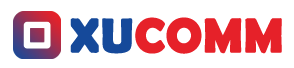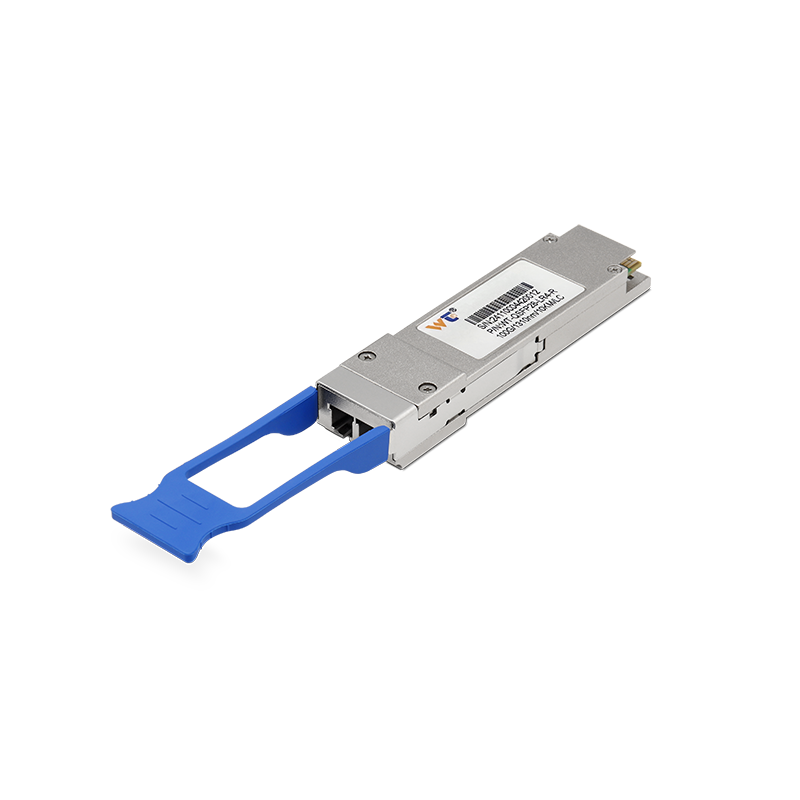Experiencing that moment when you’re connected to the internet but pages just won’t load? It’s one of those things that can send anyone into a mini panic, right? As your friendly neighborhood editor, I’m here to help you decode this all-too-common dilemma. Whether you're a tech guru or simply someone who's still getting to grips with the digital world, understanding why your web pages won’t open can be a game changer. So, let’s dive in and get you equipped with some handy solutions and insights from tech-savvy network engineers, so you can tackle these issues confidently and get a better grasp of your home or office internet setup.
Now, when you find yourself connected but unable to access web pages, it’s often about more than just a wonky Wi-Fi signal. One major villain in this saga is DNS failure. Think of DNS (Domain Name System) as the phone book of the internet; it translates those easy-to-type URLs into the numerical IP addresses that computers actually use to communicate. If your DNS isn’t functioning well, it’s like trying to dial a number from a malfunctioning directory – your device simply can’t find the right site. To get things back on track, you might want to consider flushing your DNS cache. This simple trick can clear out stale data that could be causing you headaches. And hey, don’t forget to check your IP settings too—if they’re messed up, you could be facing access issues for no reason.
Understanding the nuts and bolts behind your internet connection can save you a ton of frustration. Sometimes, your browser won’t load a page due to firewall settings or browser configurations. Firewalls are like internet bodyguards, but sometimes they can be a tad overzealous and block traffic that should be smooth sailing. So, take a moment to check if your firewall settings might be playing the bad guy here. And don’t overlook your browser settings either—proxy settings or other tweaks could be the culprits. A quick reset of your browser could potentially open the floodgates to online content once again. The key takeaway? A systematic troubleshooting approach not only helps fix immediate problems but can also boost your network’s overall performance.
Let’s break this down a bit further. We need a solid grip on a few terms that are crucial for our journey. IP address: This is like the unique ID card for each device on your network. Router: Think of it as your internet traffic director, helping data packets find their way from one network to another. DNS server: This is what turns user-friendly names into those IP addresses I mentioned earlier. And then there’s the TCP/IP model, which is how all these devices talk to each other online. Knowing these concepts? Essential. You’ll have a much easier time troubleshooting when you understand how information zips around the internet.
Got a situation where web pages won’t budge? Here’s a quick guide to help you troubleshoot like a pro:
- Test your connection: First things first, are you really online? A simple command like
ping google.comin your command prompt can help you figure that out. - Flush your DNS cache: On Windows, just type
ipconfig /flushdnsinto the command line. For those rocking a Mac, fire up your terminal and inputsudo killall -HUP mDNSResponder. - Check DNS settings: Make sure your configurations are on point. Switching to a public DNS service like Google’s (8.8.8.8) might speed things up.
- Router restart: Unplug your router for about 30 seconds and plug it back in. It’s like a quick nap for your internet connection—it can work wonders!
- Review firewall settings: Ensure your firewall isn’t blocking your browser or other necessary services.
- Reset web browser settings: If all else fails, reset your browser settings to their default. This could wipe out annoying misconfigurations.
If you’re still scratching your head, it might be time to pull out the big guns. Tools like Wireshark let you monitor and analyze traffic, and running a traceroute can pinpoint where exactly things are falling apart. Plus, keep an eye on emerging tech like 5G networks; they promise faster and steadier connections for the future.
When it comes to ensuring your internet doesn’t act like a moody teenager, tackling these issues head-on means you can wave goodbye to connection woes and hello to smoother browsing experiences.
Now, as you navigate through these technical hurdles, you might find yourself asking some pressing questions:
- Why is my internet connection stable yet my browser won't load pages?
- How can I tell if my DNS server is down?
- What role does my router play in internet connectivity?
Here’s the fun part—don’t shy away from testing these troubleshooting strategies when issues pop up. Hands-on experience not only boosts your tech skills but also enables you to help friends and family who might be tangled in similar predicaments.
In wrapping up, figuring out why you have internet access but can’t load web pages involves a mix of understanding the basics and methodical troubleshooting. Concepts like DNS, IP addresses, and router functions are the backbone of your internet experience. By applying targeted solutions and some advanced techniques, you can demystify what’s going on. As we dive deeper into future technologies, staying informed will keep you equipped to tackle any internet connectivity challenges with confidence. So go ahead, embrace these strategies, and watch how your internet management skills level up!